Hi! Today i'm going to show you how to do your own similey face icon :] <--- like that, but better and cuter.
1. First you go to your elipse tool which will be on your toolbar, click on the item that shows a little square and hold it until other things show up, then press on " elipse tool." Next you make a good sized circle that will be how big your smiley is. Something like this shown below:
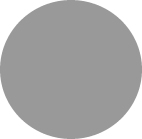
2. In the properties tab, click on the arrow that shows the word "solid" then you go to "gradient" and choose "radial." Once done, on the left where it now shows "radient" click on the colored square to choose two different colors. When you press that click on the two little squares next to the color circle wheel. Make sure to chose a light yellow and the second one will be a medium orange, make sure the yellow is in the middle and it blends outward to the medium orange shown like here:
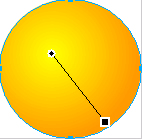 *note: if your image does not look like this, then while your making this move around the black line you see in the middle of your imade. You can make the line longer by clicking and holding on the bigger square at the end of the line and drag it outwards. Move your like till it somewhat looks like this picture shown.
*note: if your image does not look like this, then while your making this move around the black line you see in the middle of your imade. You can make the line longer by clicking and holding on the bigger square at the end of the line and drag it outwards. Move your like till it somewhat looks like this picture shown.
3. Now for the eyes! You use the same tool as you used in the begining. Make more of an oval shape for the eyes. This time when you have selected your tool instead of using "radiel", go to "gradient" and then select "linear" and change the colors to white and gray, make sure the gray starts at the top.Copy the eye you made, to do this, press Ctrl+C and the Ctrl+V to paste it. Make sure you black like on the eyes is matched to the one below, then your eyes should look like this:
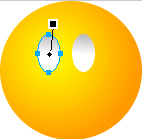
4. Next is the pupils, zoom in by pressing Ctrl+"+." Use your elipse tool and make a small circle at the bottom of the eye. Your "gradient" mode should go back to "radial" and the colors should be black and medium gray. The gray should be in the middle and copy it just like i showed you before, then make sure the black like looks like this:
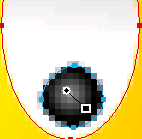 and then your smiley face should look like this:
and then your smiley face should look like this: 
5. Your next step is to get your pen tool and draw in the eyebrows. Click once where your eyebrow will start and then click again where your eyebrow will end. Then you put your mouse in the middle of the eyebrow and you create an arch like this:

6. We will make the nose next! You will have to use your elipse tool again. Just make a small circle and where "gradient" is go to "radial" and the colors you will use will be yellow and orange. You will also need to add a dropshadow. To do that use the filter menu. To use the filter menu click on the "+" sign where your properties tab is. At this point your smiley should look like show below:

7. Your last step would be to add the smile :] just go to your pen tool and make a smile on your smiley dude and then your done!! :D it should look something like this, or better:

http://www.tutorialized.com/view/tutorial/Smiley-Faces/20662
!OTHER TUTORIALS! :
#1!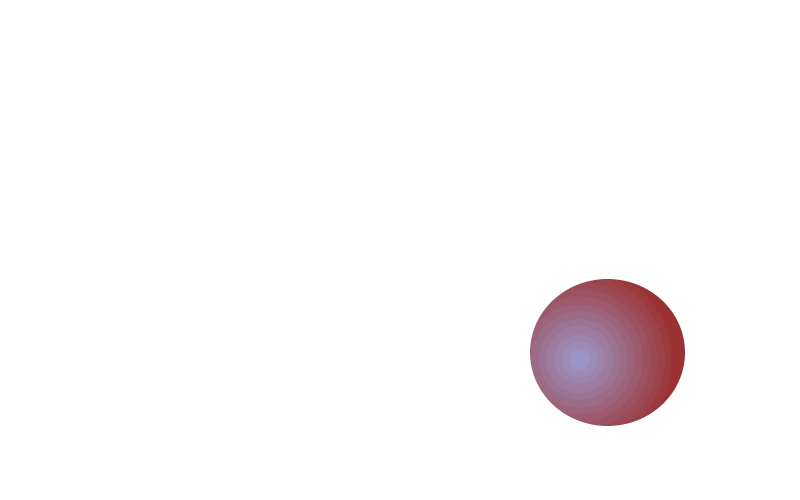 ball thingy.
ball thingy.
http://supsteve.tripod.com/pages/tutorial.html
#2! Hayden Christensen!<3 [ from Star Wars ]
Hayden Christensen!<3 [ from Star Wars ]
http://etnaaa.tripod.com/pages/pasteinside.html
#3!
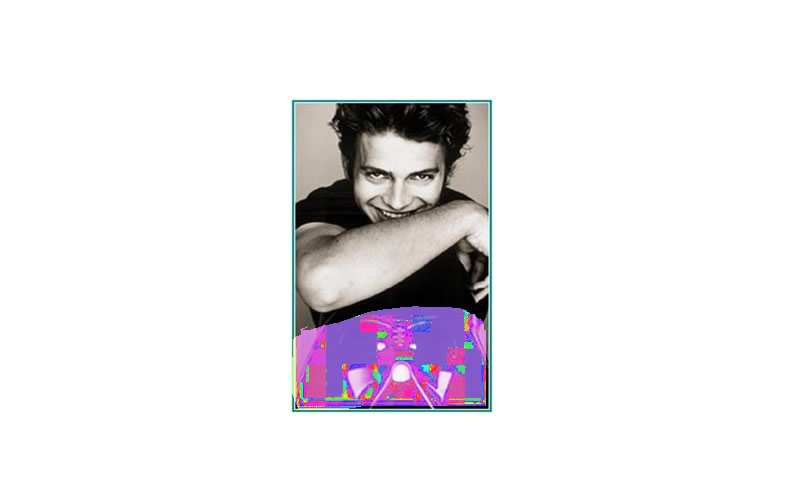 Hayden Christensen!again!<3 [ from Star Wars ]
Hayden Christensen!again!<3 [ from Star Wars ]
http://isaacloc.tripod.com/pages/tutorial.html